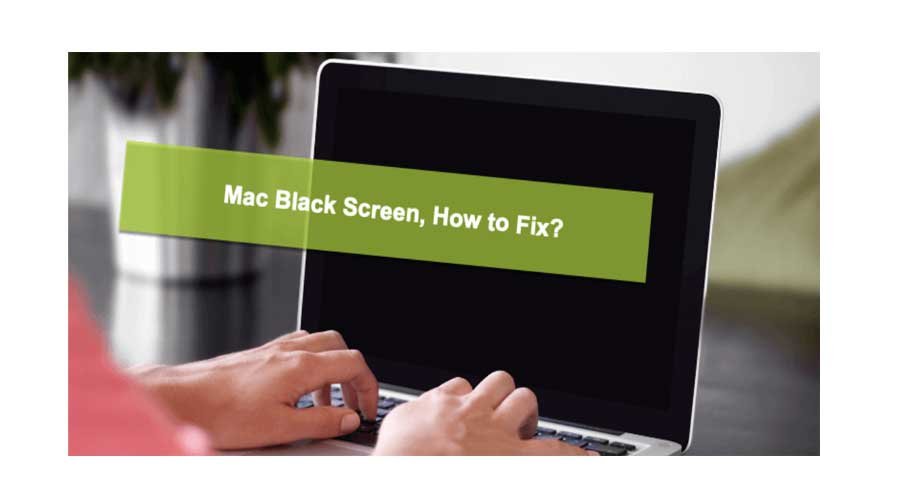
Many Mac users have met this situation: Mac doesn’t boot up, instead, it turns into a black screen. There are several reasons behind the black screen of your MacBook Air/Pro. It can be the power issue, software or hardware incompatibility, as well as motherboard failure. This post will offer you several solutions to fix the black screen issue.
If your Mac happens to show a white screen, get stuck on the loading bar, or it won’t pass the Apple logo, you can click here for solutions.
Solutions to troubleshoot black screen of death
Check Power

The very first step is to go ahead with checking if the Mac is charged with enough amount of power. For that, you can plug in the charger as well as wait for minutes to press the power button.
In a cold environment, you will require warming up the back part of the computer first. Besides, you must make sure that the charger cable is ok. What’s more, you should always check the battery cycle for seeing if there is need of replacement.
Then you have to find out the power button that is available at the upper right corner. After finding the power button of the MacBook Air or MacBook Pro, you can press and hold the Command and Control keys along with the power button. Release the keys until you see the Apple logo.
Perform Power Cycle
If you hear something like the spinning noise from the hard drive or the fans at the startup, it refers to the fact that the black screen issue is not due to lack of power. You can hold the power button for shutting it down while waiting for 10 seconds around and then rebooting the MacBook. This is the process that you should follow when you are using the modern MacBook without the removable battery.
Wake Up From Sleep Mode
Sometimes the MacBook gets stuck on the login screen as it enters into the sleep mode. For such an issue, you will usually see the cursor.
To wake up the Mac from such a problem, you can just type the first letter of the username and hit on the Enter. Then, it will start recognizing that you are typing in the wrong information and give you the response consequently for withdrawing itself from the black screen situation.
Check Display
Sometimes the black screen on MacBook Pro doesn’t necessarily mean that it is not successfully turning on. Instead, you can check the display in the ways as follows.
You have to press the F1 and F2 key for adjusting the brightness and checking out if the screen becomes brighter. This is possible that the screen becomes dimmed because of accidentally pressing the brightness keys on the keyboard.
In case the built-in display isn’t working in the good condition, you can try an external display via Thunderbolt 3 for accessing the MacBook.
Resolve The Incompatibility Of Software
In case you have recently updated or upgraded the Mac operating system or other software, you may have come across the black screen issue due to software and hardware incompatibility.
For solving it, you can reset the Mac NVRAM settings. You can also go ahead with putting the Mac into Safe mode to check and prevent some login items from automatically loading or opening. What’s more, you can boot the Mac in Mac OS recovery mode by pressing Command +Shift +Option +R together to repair the corrupted hard disk with First Aid.
Reconnect Connections For Hardware

Sometimes the black screen issue occurs by loose contact between the hardware. This especially happens when there are occurrences of dropping the computer or you have opened the MacBook Air or MacBook Pro for any updates. You can also simply ask the specialist to guide you to open the Mac and adjust the connection again.
Leave a Reply